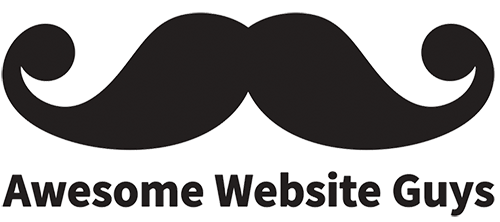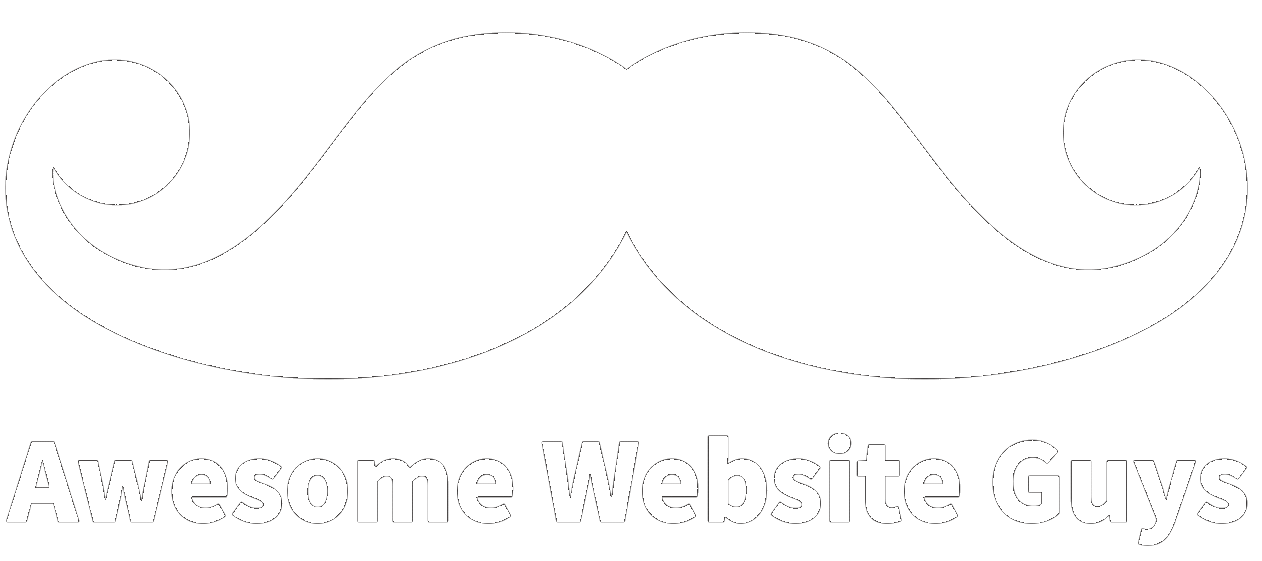As a WordPress owner or manager, there are several steps involved in building and designing your website. When you install and set up your site, you will notice a default footer at the bottom of every web page, such as “WordPress 2021. Powered by WordPress.” While this is fine for starting out, it’s recommended to create a personalized footer that showcases your brand, contact information, relevant links, and logo. The amount of information you display will depend on your site needs. A small food blog will only need a simple footer, while a large-scale health organization will need a complex footer with a sitemap, privacy policy, legal disclaimer, and more. Let’s take a look at our top tips for editing your WordPress site’s footer.
What Is a Website Footer?
A website footer is the bottom section of your website, which typically contains helpful information. This may include your copyright information and date, site logo, contact information, privacy policy, legal disclaimer, terms of service, sitemap, and social links. Just like the top navigation menu of your site, the footer is a core element to any functional website. You may not need your footer on every page, such as on a login page. However, it’s considered a site best practice to include a personalized footer for your website. You can do everything from change the background and text colors to change the layout and design of your footer. Indeed, creating a unique footer will boost your site engagement and reduce the bounce rate that will be more likely to occur with a site that uses the default WordPress footer.
It’s important to point out that the best approach for editing your footer depends on your WordPress experience, theme being used, and how much customization you want to do. Now that you know what this term means, let’s discuss tips to edit your footer.
1. Use the WordPress Customizer
If you would like to avoid messing with code or plugins, you can easily edit your footer in your WordPress site’s theme customizer. Most site themes offer this handy feature, but it depends on your theme.
To find this page, go to Appearance on your vertical navigation menu and select Customize. Once you are on the Customize page, you should see a Footer section. Depending on your site theme, you may see a different option, such as Menu and then Footer. We recommend just looking through all of the options until you find the footer section.
Once you are on the edit footer section, your theme will likely have options to edit the footer layout, colors, and content. For example, you may need a footer with 3 columns, as you have a lot of content to add. Or, you may prefer a simple 2 column layout for your logo and contact information.
The Customize page allows you to make changes and see them in real-time. This is a front-end edit approach that helps you visualize how everything will look and feel on your site. After you have made the desired footer changes, scroll up to the top and select the blue Publish button.
2. Use Footer Widgets
Depending on your site theme, you may be able to add footer widgets and edit them directly in the Customizer. If your theme doesn’t have this feature, you can still add footer widgets to your site. On your vertical navigation menu, go to Appearance and then select Widgets. This will take you to the Widgets page, where you can see all of the available widgets on the left side of the page, while all the currently used widgets are on the right side. Some themes will have one or more footer widgets automatically set up by default, such as with Astra.
To edit a widget, click the arrow symbol next to the footer. You will see a text box appear, which includes an option to add text and code. Once you are done adding the desired content, select the Save button. You can also delete a widget altogether by selecting the Delete link below the widget text box. If you no longer want to have a widget on your site, but don’t want to delete it, you can simply drag the widget back to the left side of the Widget page.
3. Install a Footer Customization Plugin
One of the major benefits of using WordPress is having access to thousands of plugins to enhance the functionality and design of your website. This is a great option for users that don’t want to use the Customizer or change code. There are countless footer plugins, which will give you plenty of choices. If you are using a specific theme, there may be a footer plugin offered through your theme, such as with Elementor.
For those that want to truly customize the look and feel of their footer, a plugin can make it happen. Common examples of who would need a unique footer include businesses, serious bloggers, and organizations. Most footer plugins give you the option to change the layout, colors, fonts, and even the padding and margin of your site footer. This level of customization is usually not possible with the widget or Customizer options mentioned before.
4. Edit the footer.php File in Your Site’s Theme Editor
For those that are experienced with code, you can also edit the footer.php file in your WordPress Theme Editor. This will allow you to make direct changes to your footer from the back-end of your site. Indeed, this option is not recommended for beginners, as removing key lines of code can cause major issues with your site. As always, it’s recommended to use a child theme to change or add code to the theme editor or at least comment out existing code. You never know if you will need to revert back to the old code if something doesn’t work.
To find this option, find the Appearance tab on your navigation menu and then select Theme Editor. Make sure your current theme is selected before you edit your site’s code. Next, scroll down the list of files on the right side of this page. Find and select the footer.php file. Once this file’s code is displayed on the left-side page, you can edit the footer code found in this file. It’s a good idea to comment out the old code, in case you need to reference it later. When you have finished adding the code, click the blue Update file button at the bottom. It’s a good idea to open a new tab and check out how your footer looks on your live site. You may need to do some tweaking with the code, which all developers are very familiar with.
As you can see, there are a few different ways to edit your WordPress footer. If you plan on taking your site live for the world to see, we highly recommend that you edit the default WordPress footer. This will help boost your site engagement, help you rank higher on search engines, and reduce your bounce rates. Contact our WordPress experts at Awesome Website Guys today to learn how we can help build you an awesome website for your business, which includes custom features tailored for your brand.
Valerie Hare
Valerie is a Content Strategist at Awesome Website Guys. She has a background in web development and writing. When not working, she enjoys going to the beach, walking her dog, and chilling with her family.